You will receive an email notification (Re: Claire Global - You have a new purchase order to manage) > tap on "MANAGE IT" to access it. Alternatively, you can go to "Your transactions" (web’s top-right corner) > tap on "In progress" in the lateral menu to have access to your active transactions.
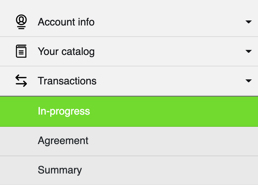
Offer will be placed under "List of transactions (seller)", tap on the transaction to access it.

If you haven't provided a payment method yet, a window like this will pop-up. Click on "payment methods" (in green) and fill-up the information there. We need this to be able to charge the fee once the sale is completed.
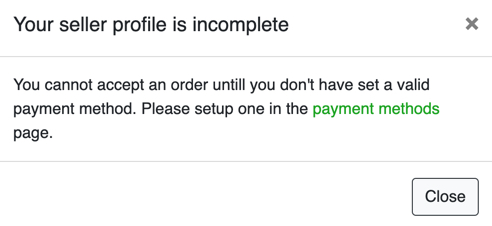
If you just want to answer a question, you are not obliged to provide this information yet.
To answer the bid (change price, give transport quote, answer a question, etc) tap on "Close" and > then tap on "Change conditions".
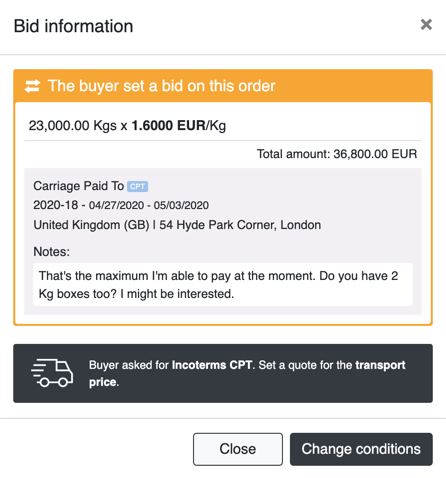
A view like the one below will then appear. Here you can change conditions (price, answer questions, give a quote for the transport). Once you're happy, tap on "Bid" and your answer will reach the buyer.
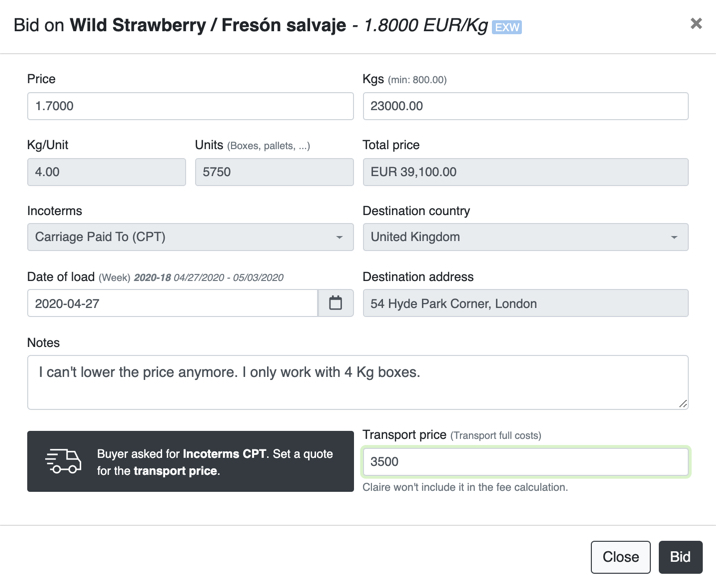
You will then see a negotiation view similar to this one:
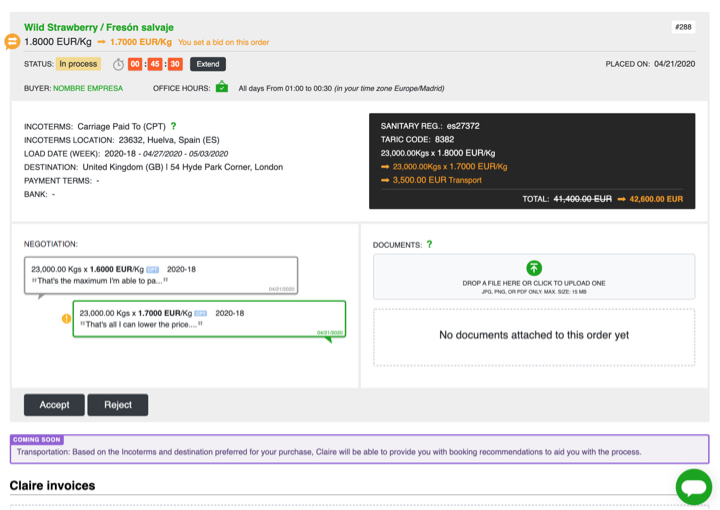
Here there is a description of the view:
-
Light grey box:
- Name of the product, price and order number.
- Status: status of the transaction.
- Offer time: the time of the offer is present to 24h. However the seller can extend this time by tapping on the black "Extend" button.
- Buyer: buyer's company name with link to their public profile.
- Office hours: active hours of this particular buyer in your time zone, very useful in overseas transactions.
- Information below in black and white boxes contains details about the order and product.
- Negotiation's box: the negotiation you have with the seller will appear here. For example, if they respond to your offer, change any conditions, or write you a message. If you want to see the full info, tap on the balloon.
- Documents box: here you can upload any file related to the order (packing list, certificates, more pictures, PDF with technical info, you name it).
- Chat: you start a chat with the buyer of this product. Just click on the chat icon at the bottom-right corner of the screen.
Check if everything looks fine (quantity, price, incoterms, etc) and wait for the buyer's response, you will receive an email notification when they do.
A confirmation screen will appear. Here you will be able to choose
- Payment terms: you can either choose from the existing ones or ask for a new term to be added.
- Bank account (if you have included this information on your profile): where you want the buyer to make the payment. If you haven't added this info yet, click on the "+"" to add one. This information is not mandatory, it"s just so we can include it in the pro-forma invoice.
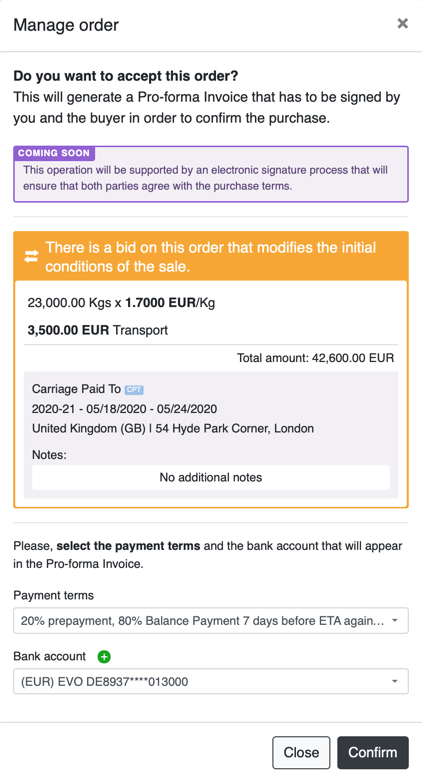
Once you have completed this, click "Confirm".
The pro-forma invoice has now been generated and has been uploaded in the order's "Documents" box, you can click on it to view it/download the PDF.
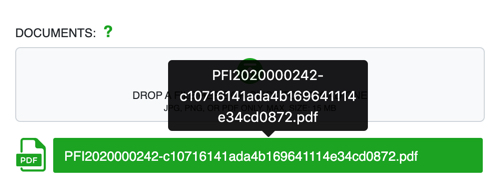
The order is now in "Signing" status, waiting for the buyer to make the final confirmation.

After the buyer has signed, the transaction will reach the "Agreement" status. In that moment Claire Global will charge its fee and an invoice will be generated and sent to you in PDF format via email. You can also access your invoices if you go to the left lateral menu and tap "My account info" > "Invoices", or using this direct link https://claire.global/user/invoices/.